If agent wants to Switch to SMS Media for the Current session then need to click on SMS Icon. Here agent can see Assigned SMS and waiting user & At the Top Total Count Will be displayed. By Clicking on SMS Icon, Agent Will be Redirect to SMS page which is looks like as shown in below image.
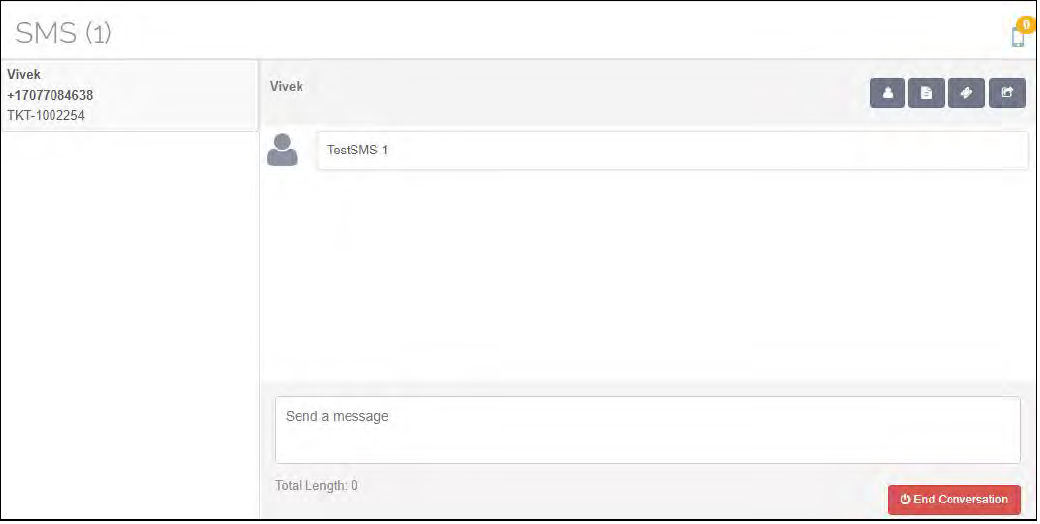
At the left Corner, SMS Count will be displayed. At the Right corner Incoming SMS Count Will be displayed from Where Agent can Manually Assign SMS to himself as seen in below image.
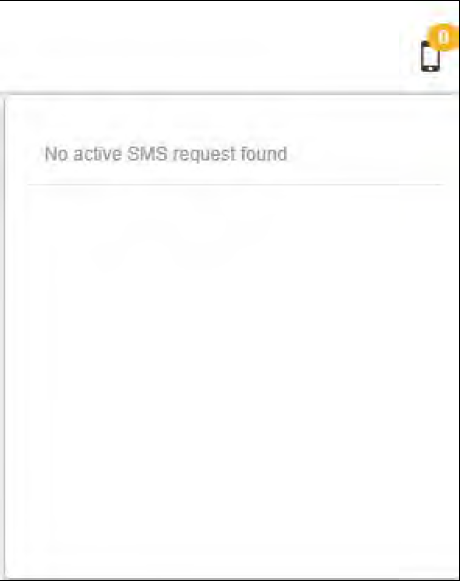
At the Left Side, All the Assigned SMS Will be listed with the information like Customer name, customer number and Ticket ID if mapped as seen in below image.

At the Right Side, SMS Conversation will be displayed as seen on below image.
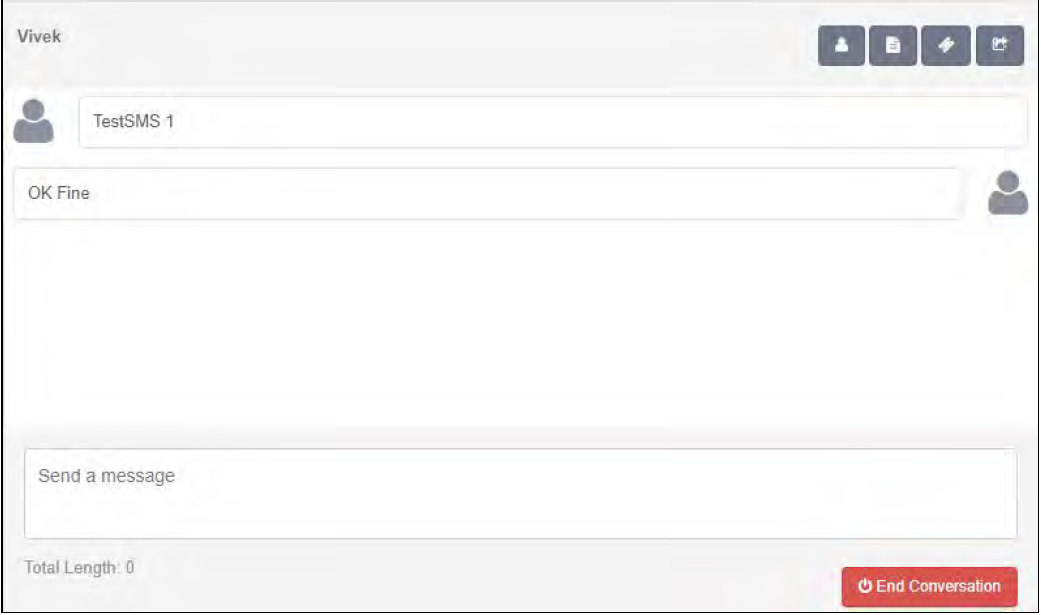
At the Right Side, There are Four options are available.
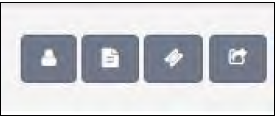
Change Ticket Status – By Clicking on Change Ticket status Icon, agent can change the status of the Tickets.
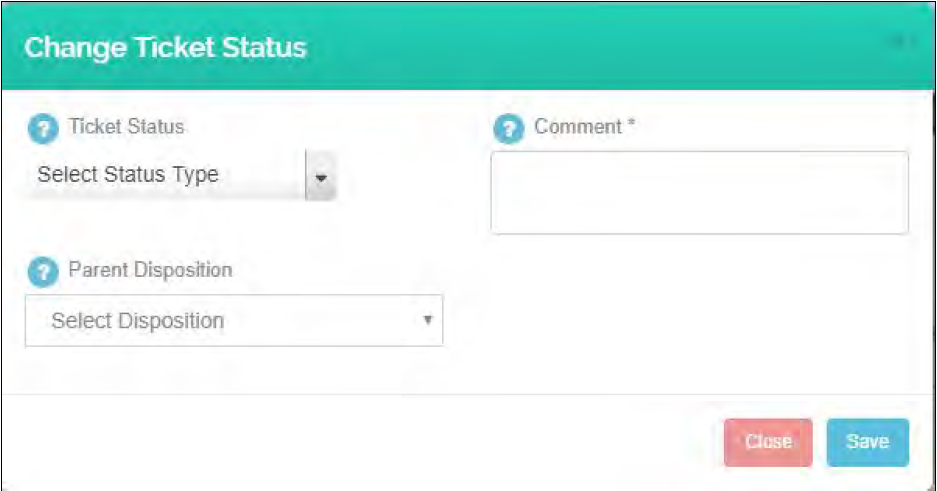
Also, Agent need to select Disposition when changing Status of the ticket.Customer Information – By Clicking on (Customer Info.) icon, Agent Can See the Complete Customer Information for the particular Tickets.

Transfer – By clicking on transfer icon, agent can transfer his own ticket to the other Agent/Supervisor.
Note :- Here logged in agent will be indicate with green icon and logged out agent will be indicate with red icon
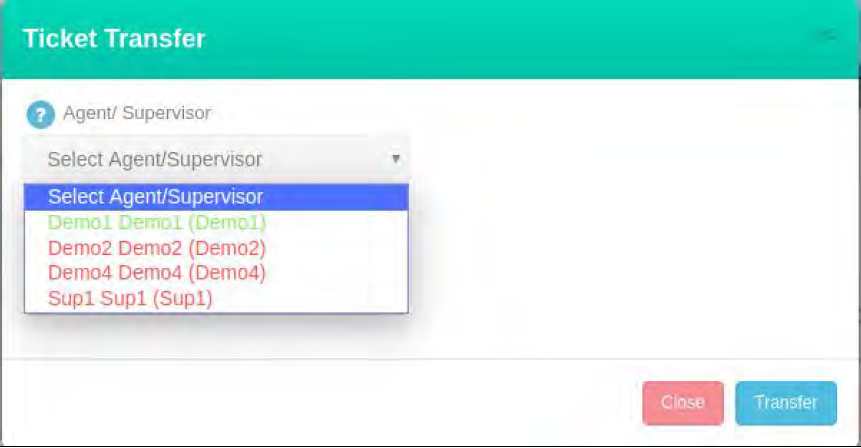
Map Ticket – By Clicking on Map Icon, Agent can Map previous Ticket of the same customer to this SMS Which are created/ received by the agent. Once the ticket is Mapped, SMS Transcript will be added to the particular Ticket
conversation as seen in below image.
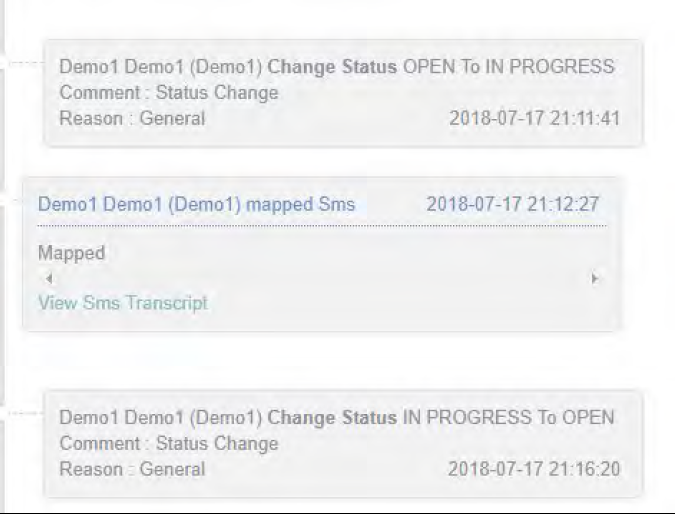

Leave A Comment?