Logging in
To login as an agent –
● Select Agent Login.
● Fill in the Username, Password and Tenant ID.
● Click on ‘Login’.
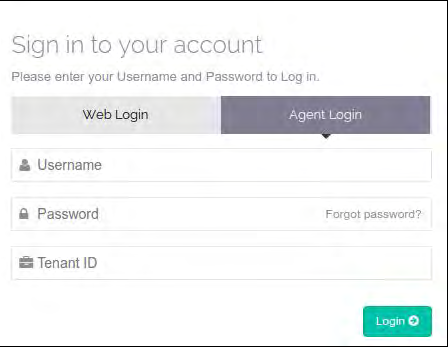
● After successful login, below page will display and you have to select client type, login type and select queues for login.
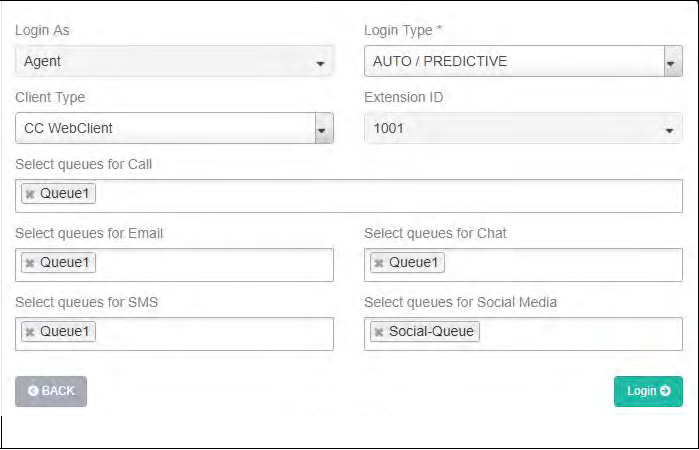
Client type : There are two types of client.
CC WebClient : If client type is CC WebClient, agent can not logged in from any SIP phone and external client too.
1) If agent select client type is CC WebClient then agent will logged in from CC WebPhone only.
After selection of Client type, agent has to select Extension ID, Extension ID selection option will display when agent “extension type” is flexible that is set at the agent creation time. Agent will get list of Extensions and user will able to login with selected extension. List of extension means extension numbers with flexible type using which no agent is login at given point of time.
2) Then agent has to select Agent login type.There are 4 types of login.
● AUTO/PREDICTIVE : System will make calls to all available contacts automatically and when callee / customer picks up the call / answers the call, system put them in the queue (waiting).
● PROGRESSIVE : System will generate a call , and Call will first go to the agent and when he answers the customer will be called and both parties are connected than
.
● MANUAL : In agent login, agent will see dialpad from where he can dial any number manually.
● PREVIEW : System will generate a call , and agent will receive call from only those number which are mapped with that particular agent while uploading leads in job and when he answers then customer will be called and both parties are connected than. when call is ringing at agent side, there will be two options available. Answer or preview next. If agent click preview next, then current call will be disconnected and next call will be received to the agent.
● MULTIMEDIA : In this login, Agent Can Access Email, chat, SMS and Social Media Functionality.
Note :- If agent is logged in with MultiMedia Login type, then only sticky agent transfer call will be offered to that agent.
3) Finally agent has to select Queues for Call, Email, Chat, SMS and Social media when login type is Auto/Predictive, which is assigned to that particular agent at the agent creation time. Agent can select multiple queue at a time. For Progressive, Manual and Preview Login type agent has to select Campaign.
4) Click on Login.
Fixed extension Type Login page :
If agent is fixed extension type, agent has to select client type, login type and queue/Campaign selection then click in login.
If agent want to go back then click on back button otherwise click on login.
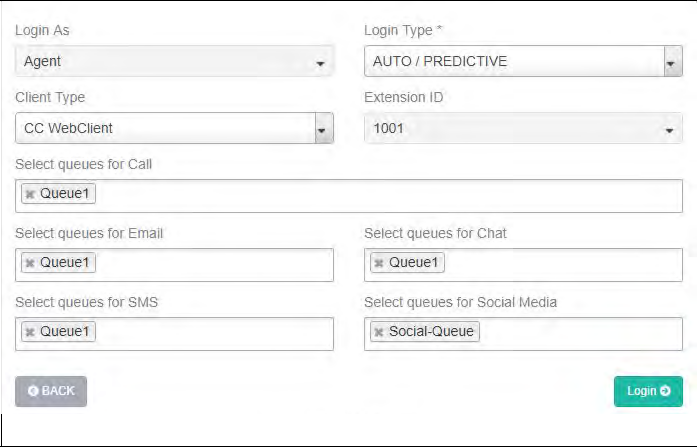
Flexible extension Type Login page :
If agent is flexible extension type,agent has to select client type, extension ID, login type and queue/Campaign selection then click in login.
If agent want to go back then click on back button otherwise click on login.
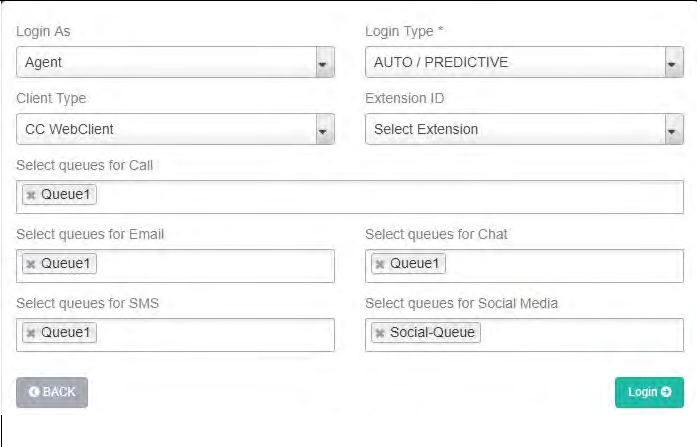
External Client : If Agent is logged in using “External Client” Type.Then, Call Will be Answered/Hold/Mute from SIP Phone and Transfer and Disposition works from agent portal.
1) If agent select agent type is “External Client” then agent has to logged in from CC WebPhone and register the extension in SIP phones otherwise agent will not registered from the CC WebPhone.
2) After selection of client type, agent has to select Extension ID,Extension ID selection option will display when agent “extension type” is flexible that is set at the agent creation time.Agent will get list of Extensions and user will able to login with selected extension.List of Extension means extension numbers with flexible type using which no agent is login at given point of time.
3) Then agent has to select Agent login type.There are 4 types of login.
● AUTO/PREDICTIVE : System will make calls to all available contacts automatically and when callee / customer picks up the call / answers the call, system put them in the queue (waiting).
● PROGRESSIVE : System will generate a call , and Call will first go to the agent and when he answers then customer will be called and both parties are connected than.
● MANUAL : In agent login, agent will see dialpad from where he can dial any number manually.
● PREVIEW : System will generate a call , and agent will receive call from only those number which are mapped with that particular agent while uploading leads in job and when he answers then customer will be called and both parties are connected than. when call is ringing at agent side, there will be two options available. Answer or
preview next. If agent click preview next, then current call will be disconnected and next call will be received to the agent.
● MULTIMEDIA : In this login, Agent Can Access Email, chat, SMS and Social Media Functionality.
Note :- If agent is logged in with MultiMedia Login type, Then only Sticky and agent Transfer call will be offered to that agent.
4) Finally agent has to select Queues for Call, Email, Chat, SMS and Social media when login type is Auto/Predictive, which is assigned to that particular agent at the agent creation time. Agent can select multiple
queue at a time. For Progressive, Manual and Preview Login type agent has to select Campaign.
5) click on Login.
Fixed extension Type Login page:
If agent is fixed extension type, agent has to select client type, login type and queue/Campaign selection then click in login.
If agent want to go back then click on back button otherwise click on login.
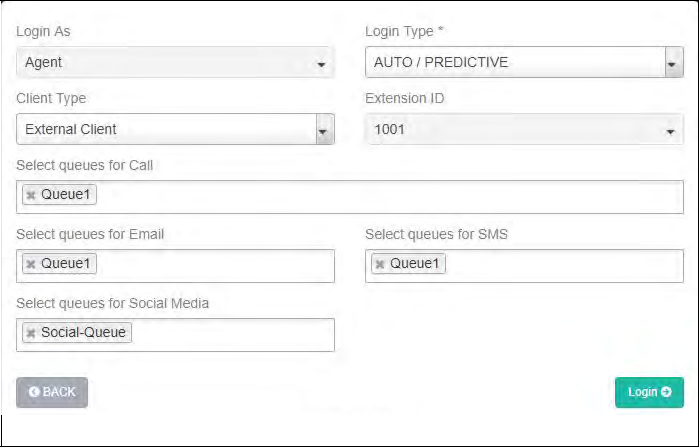
Flexible extension Type Login page:
If agent is Flexible extension type, agent has to select client type, extension ID, login type and queue/Campaign selection then click in login.
If agent want to go back then click on back button otherwise click on login.
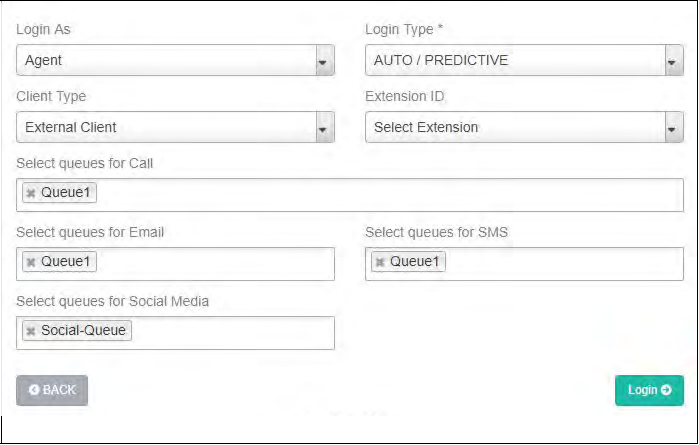

Leave A Comment?