This section shows different information of the call like phone number, Queue name, Campaign name, Customer details which is added form tenant in CRM Section.
Other information like, Script, My Callback, My queue calls and disposition section will be displayed
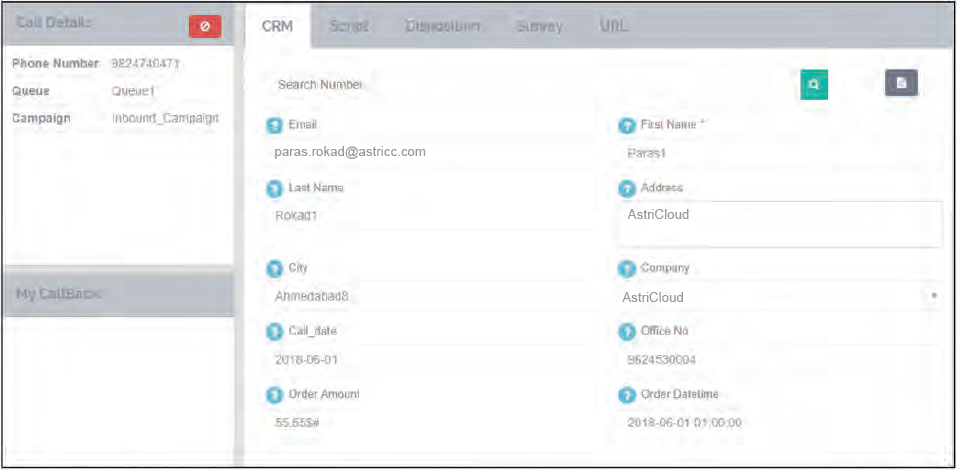
1. Call Details
This section shows different information of the call like phone number, Queue name, campaign name.
If the call is routed the the IVR and from the IVR call reaches the agent, all the activity in the IVR by the customer will be displayed as seen in below image.

By Clicking on Red icon, pop-up will be open from where Agent can add number in DNC or Blacklist as seen in below image.
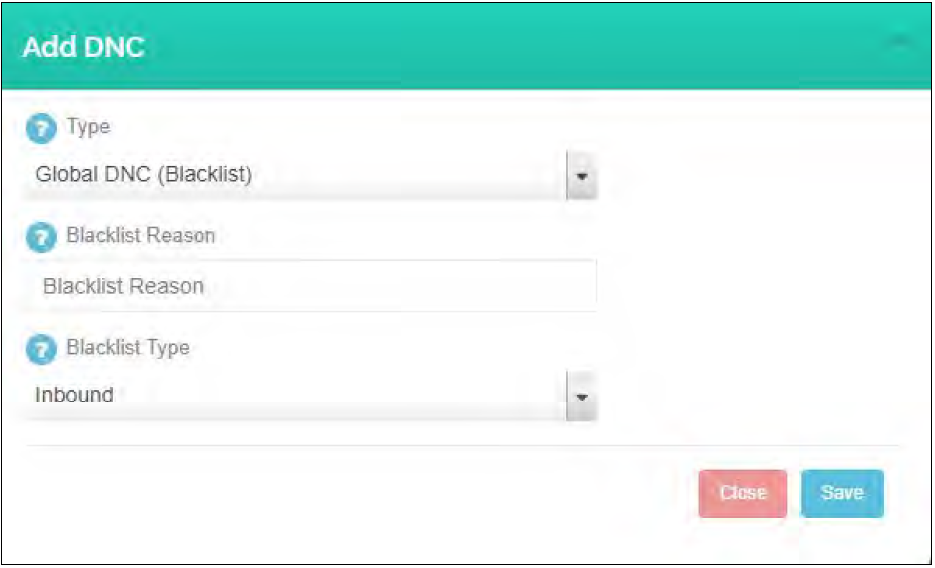
If Number masking is on, phone number will be displayed with masking in Call Detail section.
Note : Sticky agent Call Will be Indicate with Green Color Icon In the Call Details Section.
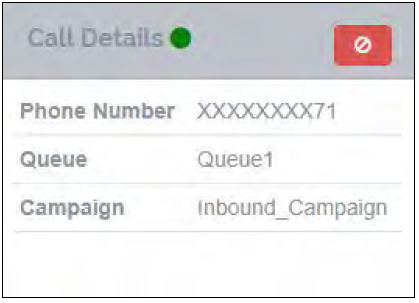
If Number masking is off, Actual number will be displayed in CRM.
Note: Agent Transfer Call Will be Indicate with Blue Color Icon In the Call Details Section.
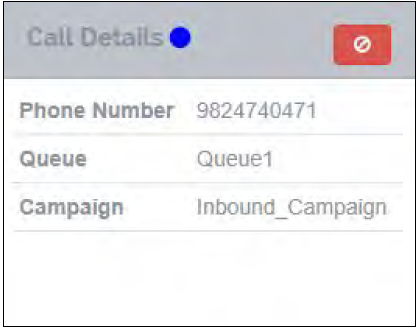
Note: Internal Routing(direct call to agent) Call Will be Indicate with orange Color Icon In the Call Details Section.
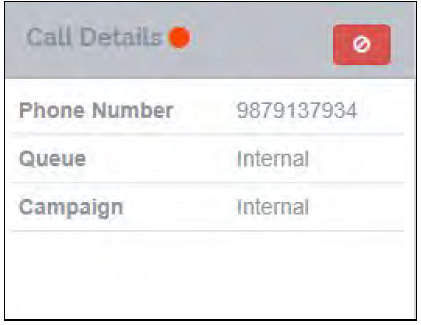
Note : If Number masking is ‘ON’ then Phone number will display with masking in Client history, Customer details, Call history, Call back details,
Missed call, My callback and My queue calls sections and agent can’t search With phone number.
2. CRM Form( Customer relationship management)
This is the customer relationship form. When an agent receives a call, the form displays the information of the customer that the agent will be in contact with. There are two types of call, and the information will be filled according to the type of call.
Inbound call – When a customer calls the agent, the CRM will search for information in the customer table, but if it doesn’t find any information there it, the fields will remain blank.
The agent can then fill or edit the information of the customer as needed and click on “Submit” to save that information. This form is only available as long as the call lasts.
Outbound call – When the system makes the call to customer for an outbound campaign, the call is an outbound call. The process for filling the CRM form is same as in inbound call, except that if it doesn’t find any information in the customer table, it will search for information in call groups, and if it finds any, the same will be displayed in the form.
The agent can then change or edit the information of the customer as needed and click on “Submit” to save that information. This form is only available as long as the lasts.
The CRM form is as follows:-
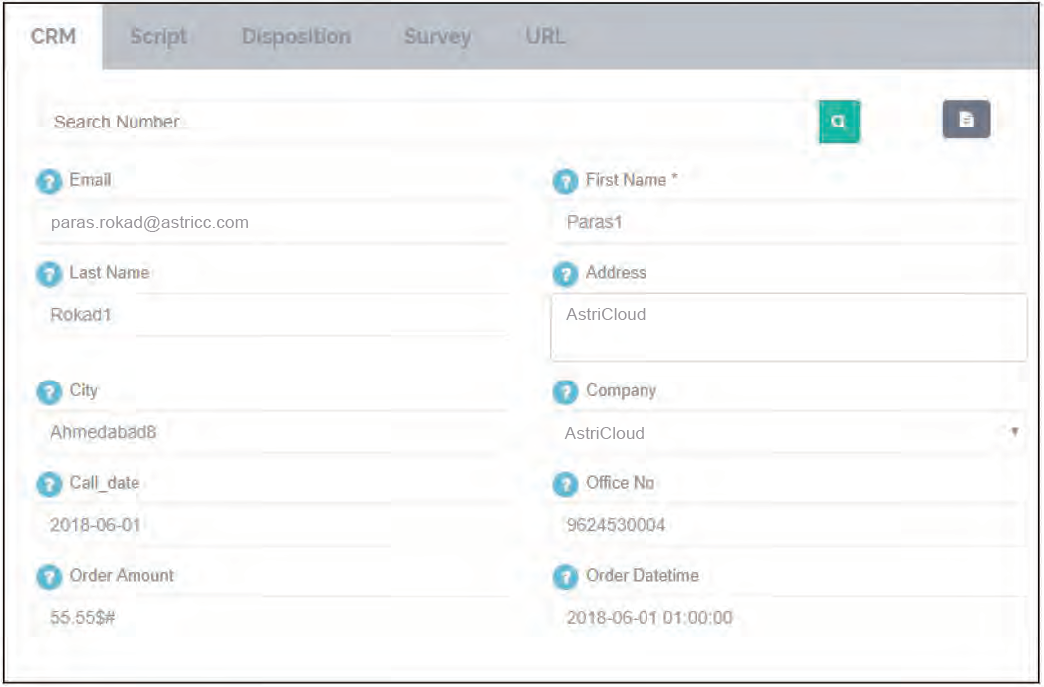
3. Script
This part displays the script which the agent can refer while talking to the customer if he/she needs any help.
Script can be added using the Tenant portal.

4. My callback
If the agent fill up the disposition as a callback then those list will be displayed here. When agent makes call manually or using outbound campaign, that number will be removed from this callback list
callback without masking :
If “Allow number masking” is off from the agent portal then agent is allowed to view the phone numbers so number will be shown without masking. Asking display callback time and date.
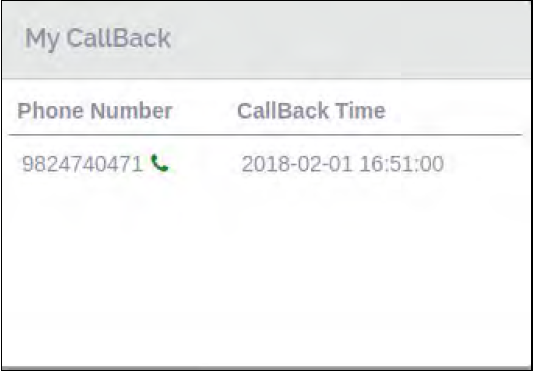
callback with masking :
If “allow number masking” is on from agent portal then Agent is not allowed to view the Phone numbers so Number will be shown with masking and also display call back date and time.
5. My Waiting call
When Agent is on call, list of calls in a same Queue or direct agent call will be displayed by hover on the call icon as seen in below image.
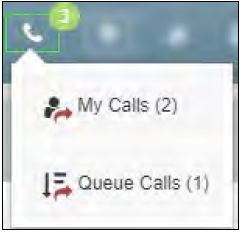
At top of the icon, Total count will be displayed including my calls and Queue calls.
6. Survey
Note :- This options will be available only when survey license is there.
When call comes to the agent and agent answer the call then survey from will be loaded in the survey tab, If Survey Template is selected in Campaign.
If Survey is Required, then Agent need to compulsory fill the survey form.
There will be two option to fill the survey. 1) Submit 2) Submit Default .
If Agent click the submit default, then survey will be submitted with the default value which are entered while creating survey template.
Also agent can search the survey details for the particular phone number by
entering phone number.
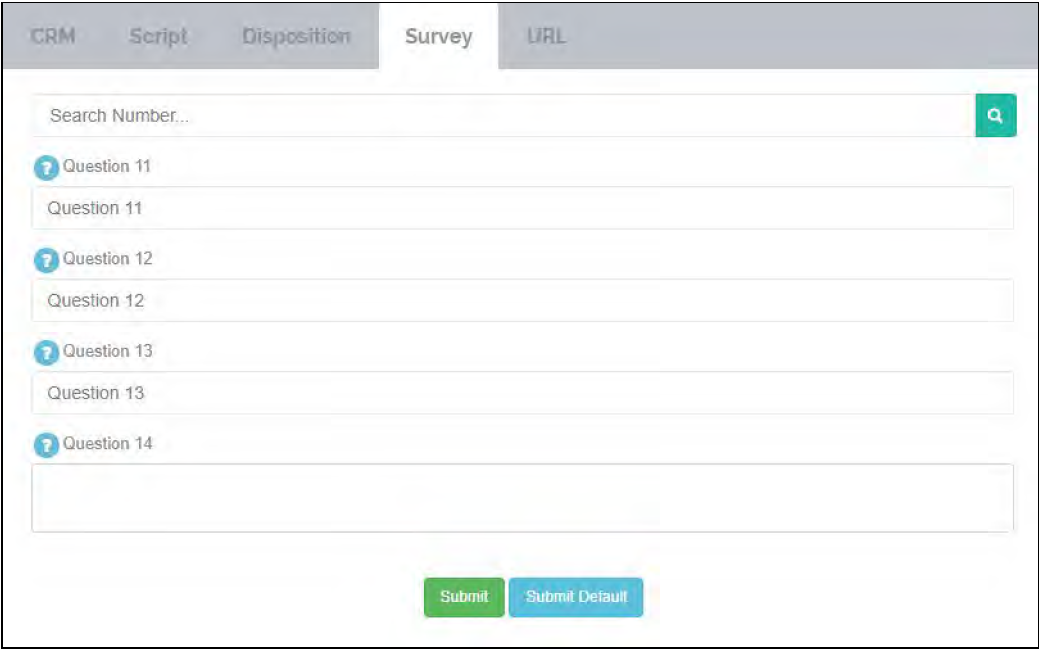
If Survey is not Required, then there will be option to enable survey, if agent want to fill the survey as seen in below image.

If agent enables the survey, then There will be three option to fill the survey. 1) Submit 2) Submit Default 3) Skip.
If Agent click the submit default, then survey will be submitted with the default value which are entered while creating survey template.
If Agent click the skip, then survey will be skipped and agent can not again fill the survey during the call.
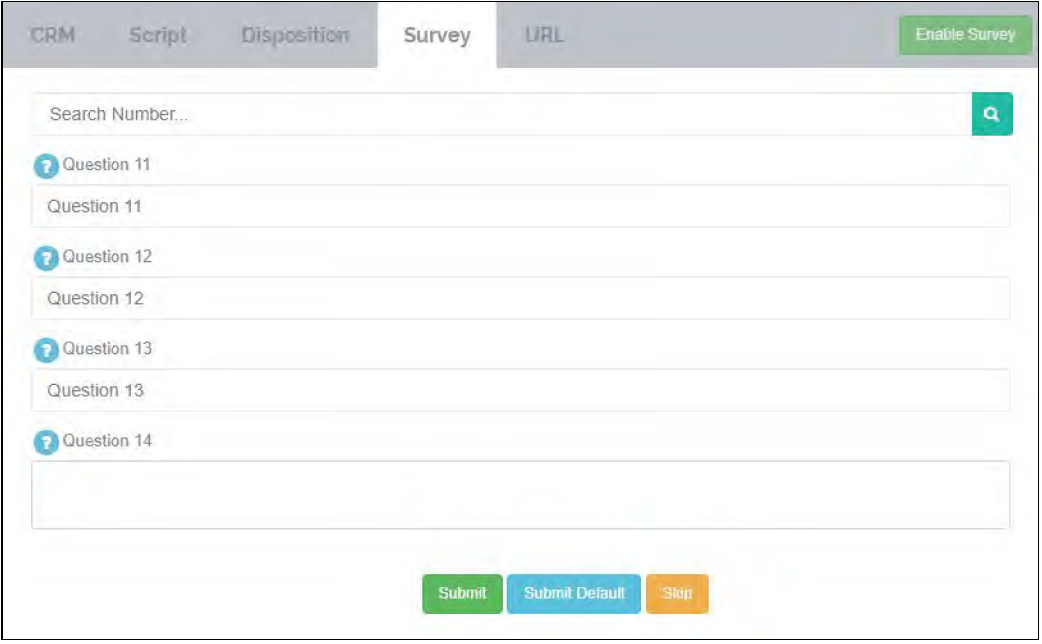
If agent fill the survey after call hangup, then agent has to fill the survey within survey wrap-up time defined in the campaign.
Note :- Once the survey is enabled, then agent can’t the disable the survey.
7. SMS
Note :- This options will be available only when SMS license is there.
Using This section, Agent can send an SMS to the customer.
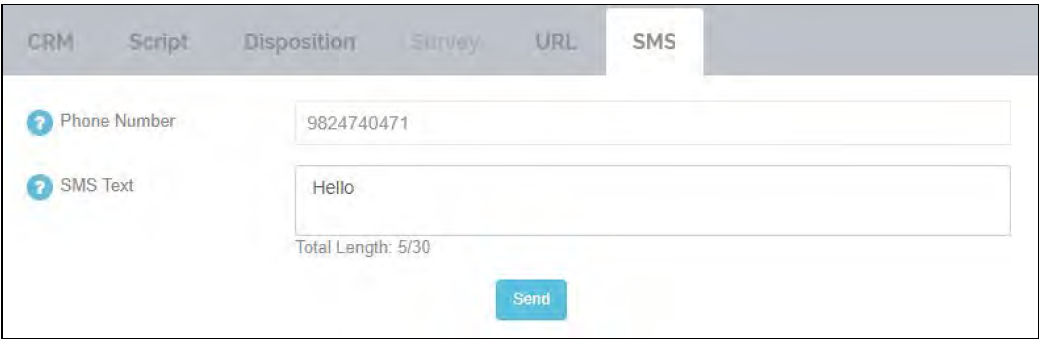

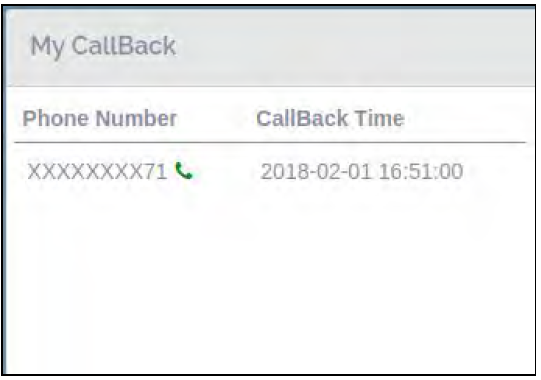
Leave A Comment?