This report shows the details of all the Tickets. Data can be filtered on the basis of Start date, End date, Customer, Ticket ID, Agent name, Ticket subject, Status and Ticket source.

By clicking on that particular icon, agent can view ticket conversation, change ticket status, change ticket category and transfer ticket to other agent.
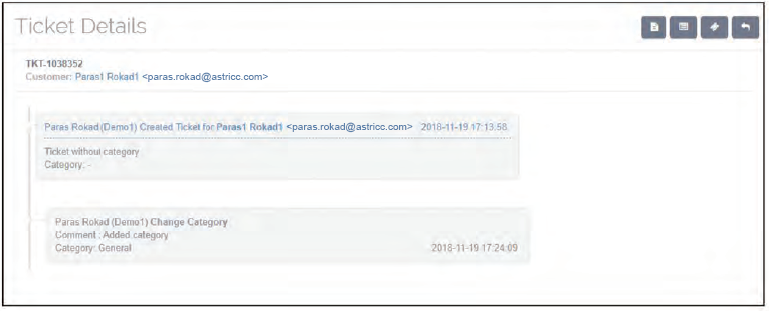
Add Comment – By Clicking on (Add Comment) Icon, Agent can add comment to the Tickets.
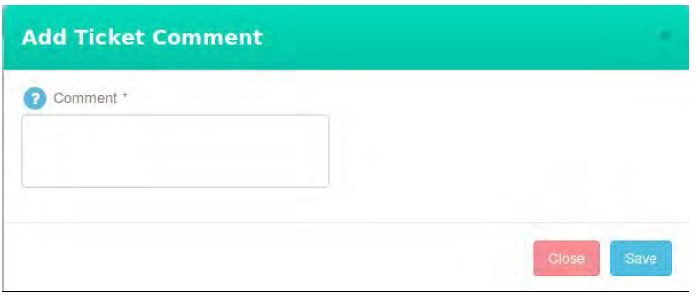
Change Ticket Status – By Clicking on (Change Ticket status) Icon, agent can change the status of the Tickets.
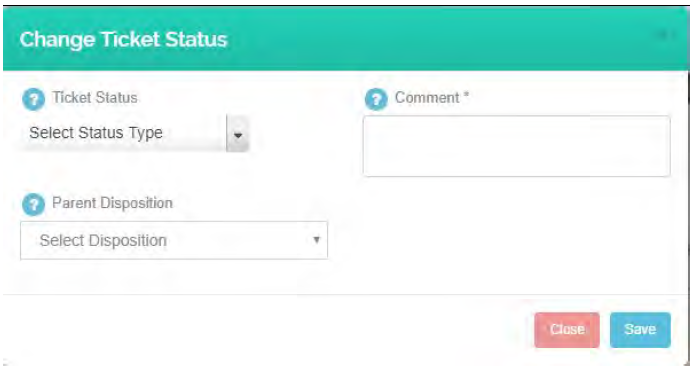
Also, Agent need to select Disposition when changing Status of the ticket. Change Ticket Category – By Clicking on (Change Ticket category) Icon, agent can change the Category of the Tickets.
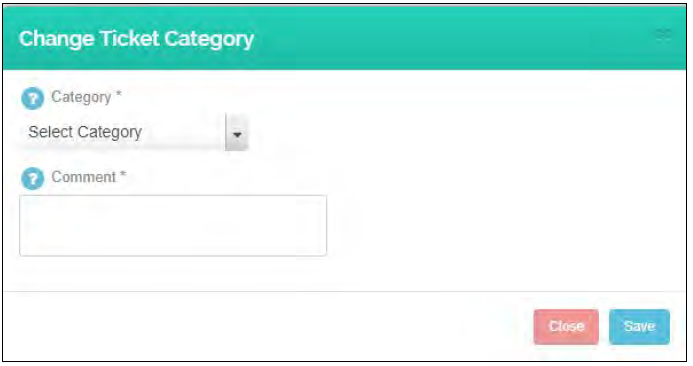
Transfer – By Clicking on Icon, agent can Transfer his own tickets to the Other Agent/ Supervisor.
Note :- Here, Logged in agent will be indicate with Green Icon and Logged out agent will be indicate with Red Icon.
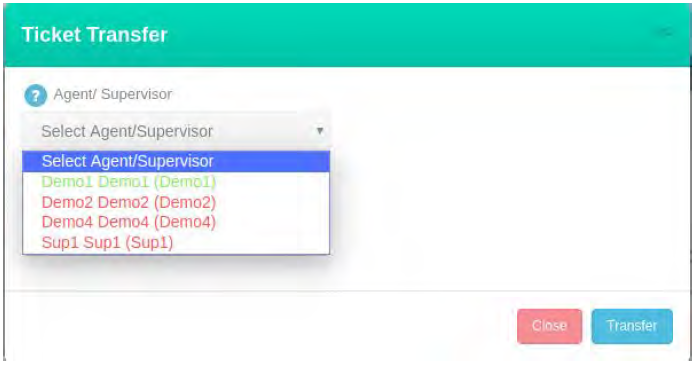
Reply – By Clicking on icon, Agent will be Directly goes to the reply Section From where agent can reply to the ticket.
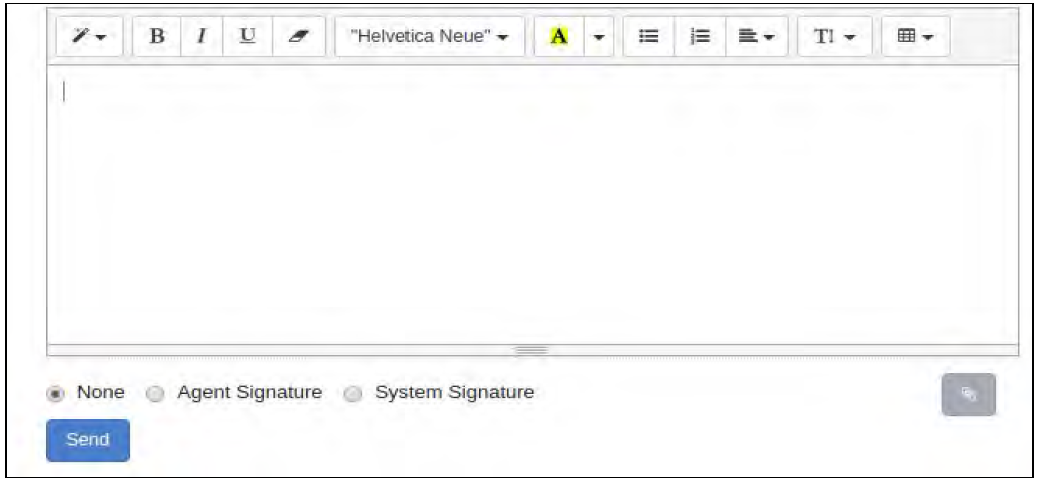
At the Bottom, there are Three options are available. None, Agent Signature and System Signature.
None – If None is selected, then no Signature will be sent in the Reply Mail.
Agent signature – if Agent Signature is selected then Agent Signature will be sent in the reply Mail.(Signature which is set by the agent in their profile)
System signature – if system Signature is selected then Signature which is defined in the Outgoing mail server will be sent in the reply Mail.
Agent Can upload Attachment to this mail by clicking on Send Attachment Button.

Leave A Comment?