Web Phone
This section is the web phone. It handles all the calling functionality for the agent.
There will be two options – pick up the call or hang up. If auto answer is on call will be answered automatically. Click on Auto Answer button to switch it On or Off.
![]()
When the agent picks up the call, the screen of webphone is shown below.

The various options are as follows-
Hold – The hold button is for putting the call on hold. When the call is put on hold, the button changes to play, and when it is clicked the call is resumed again.
Note:when call is on hold then mute,DTMF and transfer button will be disabled.

Mute – The second button is for muting the microphone. The same button is used for unmute.
![]()
Dialpad – The third button is a dial pad which is used to send any DTMF if necessary. Clicking it will show a dial pad as shown below.

Call transfer – Agent used transfer button to transfer a call.
![]()
Clicking on transfer button it gives seven ways to transfer a call.

Blind Transfer to supervisor – This option is for blind transfer transferring the call to agent’s supervisor queue. It will instantly disconnect the agent’s call and disposition form will appear.
Attended Transfer to Supervisor – In attended transfer, the call will directly be transferred to the agent’s supervisor. Where the customer call is placed on hold, a call is placed between agent and supervisor, a conversation can take place privately before the customer is connected to the supervisor.
Blind/Attended Transfer to Agent – This option is for blind/Attended transfer the call to another agent.
Note : This option only be available if it is enabled for this Agent.
Blind/Attended Transfer to Queue – This option is for blind/Attended transfer the call to another Queue.
Note : This option only be available if it is enabled for this Agent.
Blind Transfer to Campaign – This option is for to transfer call to another Campaign(Only inbound and blended campaign will be displayed).
Note : This option only be available if it is enabled for this Agent.
Blind/Attended Transfer to External Number – This option is for blind/Attended transfer the call to External number.
Note : This option only be available if it is enabled for this Agent.
Blind/Attended Transfer to Agent External Number – This option is for blind/Attended transfer the call to Agent’s External number.(Only those agent’s list will be appear which have entered phone number while creating agent). Blind Transfer to IVR – This option is for blind transfer the call to particular IVR.(All the IVR Created in Tenant portal will be displayed here).
Note : This option only be available if it is enabled for this Agent.
Blind Transfer to IVR Survey – This option is for blind transfer the call to particular IVR Survey.(All the IVR Survey Created in Tenant portal will be displayed here).
Note : This option only be available if it is enabled for this Agent.
Note :- IVR Survey Transfer option will be available only when user have
license for the IVR Survey.
Blind/Attended Transfer to External group – This option is for blind/Attended transfer the call to External group.
In the last row the first button is for canceling the transfer and hanging up the transferred call.
The second button is for converting the call into a conference. If clicked, the call will be a conference call with the agent, customer and the supervisor.
When the supervisor receives the call, agent and the supervisor can talk. After
that if the agent cuts the call, the supervisor and customer will be connected.
If the supervisor doesn’t receive the transferred call or hangs up the call then the agent and customer will be connected again.
Note: Agent cannot change queue, logout, Change Language and Switch Session when a call is in progress.
Disposition Form – During the call time agent can fill disposition.Just click on disposition button as shown below.
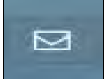
Also When the call is hung up, Disposition section will be open as seen in below image.
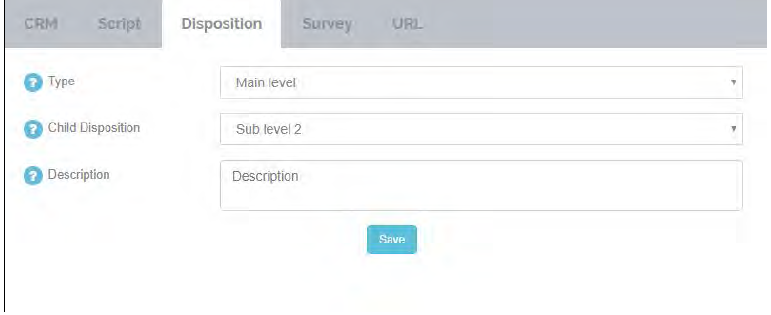
The agent cannot punch break, in and cannot log out either, until he/she has filled out the disposition form.
Agent can fill CRM from while ongoing call. Also note that agent will not receive next call until he/she fills up and submit this CRM form.
Note :- Agent can fill multi-level disposition as seen in above image , if
created in Tenant portal.
General Disposition:
once the call hungup agent needs to fill disposition within wrap up time which is set in the queue else disposition will be filled with default system description.
Callback Disposition:
once the call hungup agent needs to fill disposition within wrap up time which is set in the queue else disposition will be filled with default system description and callback time will be set addition of 30 minutes from current time.
Agent have to submit description as well as callback date and time with this form. Based on this details callback reports will be generated.
Call time – Agent can see his/her call time with customer and supervisor.
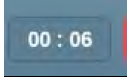
Hangup – Hungup button is for hanging up the call.

Leave A Comment?