Introduction
Supervisor can use his login portal to supervise his associates or agents which are working under his supervision. He can check all the reports generated by system for the calling and JOB status. Agent’s call time , talk time , idle time , break time and hold time can be observed from here. Also he can log out forcefully any agent which is assigned to his queue.
Logging in
To login as a supervisor-
● Select Agent Login.
● Fill in the Username, Password and Tenant ID.
● Click on ‘Login’.
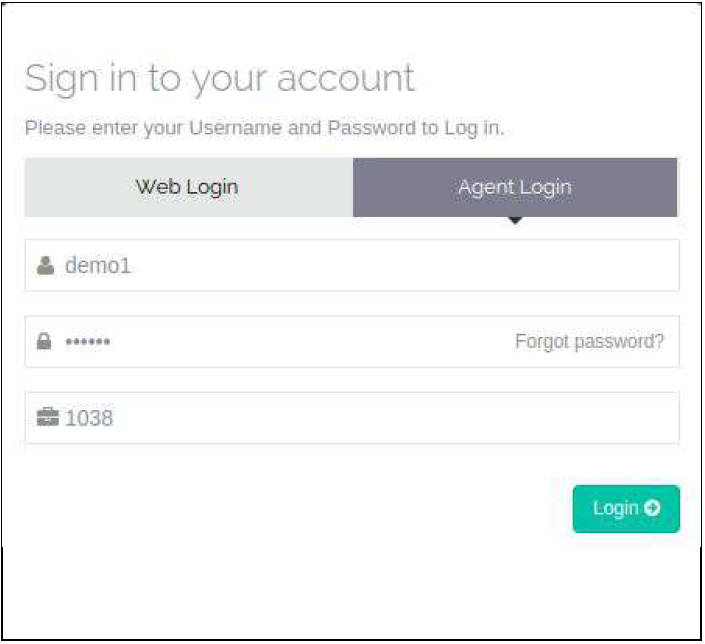
● After successful login, below page will display and you have to select supervisor from dropdown, client type and select queues for login.
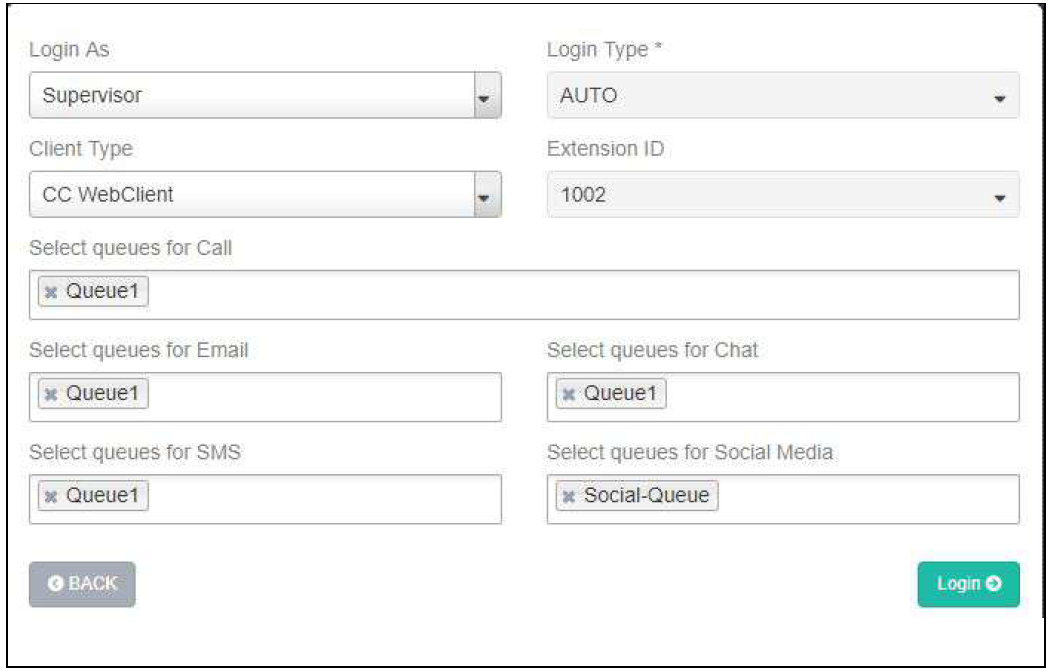
● Client type : There are two types of client.
1) CC WebClient : If client type is CC WebClient, supervisor can not logged in from any SIP phone and external client too.
1) If supervisor select client type is CC WebClient then supervisor will logged in from CC WebPhone only.
2) After selection of client type,supervisor has to select Extension ID,Extension ID selection option will display when agent “extension type” is flexible that is set at the agent creation time.supervisor will get list of Extensions and user will able to login with selected extension.List of Extension means extension numbers with flexible type using which no supervisor is login at given point of time.
3) Finally Supervisor has to select Queue for calls and Queues for the Email, chat, SMS and Social Media which is assigned to that particularsupervisor at the agent creation time. supervisor can select multiple queue
at a time.
4) click on Login.
Fixed extension Type Login page :
If supervisor is fixed extension type,supervisor has to select client type and queue selection then click in login.
If supervisor want to go back then click on back button otherwise click on login.
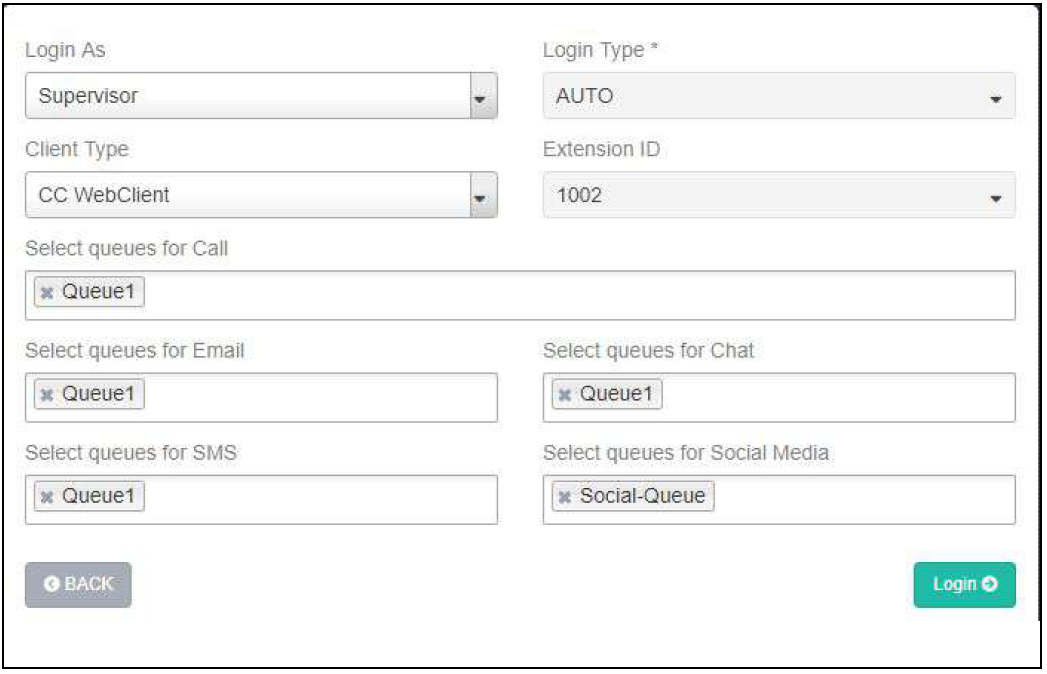
Flexible extension Type Login page :
If Supervisor is flexible extension type,supervisor has to select client type,extension ID and queue selection then click in login.
If Supervisor want to go back then click on back button otherwise click on
login.
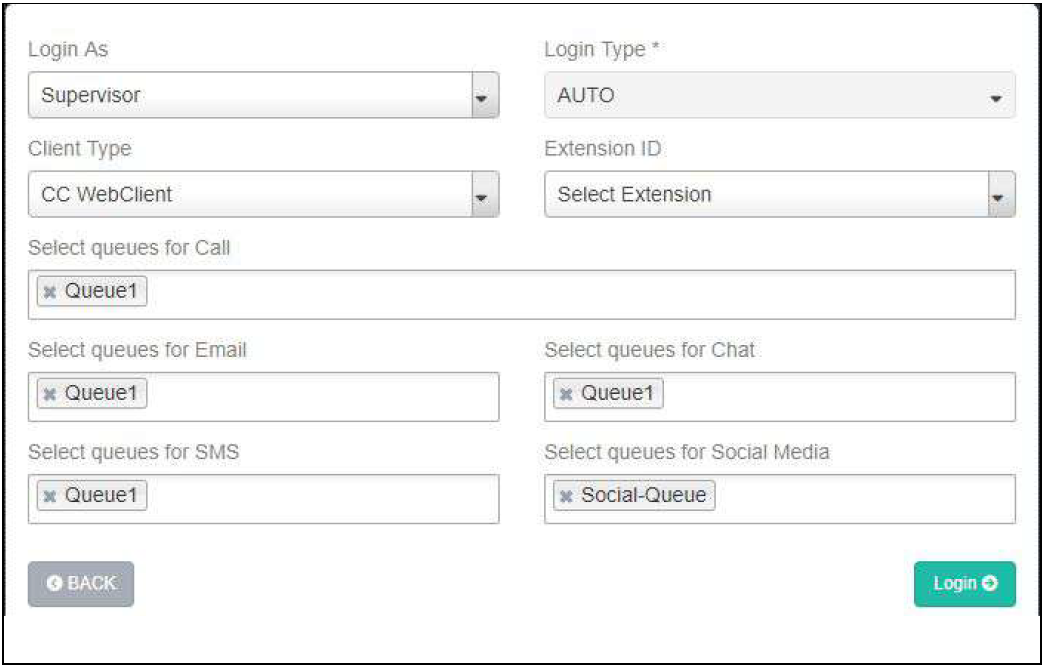
2) External Client : If supervisor is logged in using “External Client” Type Then, Call Will be Answered/Hold/Mute from SIP Phone and Disposition works from supervisor portal.
1) If supervisor select client type is “External Client” then supervisor has to logged in from CC WebPhone and register the extension in SIP phones otherwise supervisor will not registered from the CC WebPhone.
2) After selection of client type,supervisor has to select Extension ID,Extension ID selection option will display when agent “extension type” is flexible that is set at the agent creation time.supervisor will get list of
Extensions and user will able to login with selected extension.List of Extension means extension numbers with flexible type using which no supervisor is login at given point of time.
3) Finally supervisor has to select Queue for call and select queue for email, chat, SMS and social Media which is assigned to that particular supervisor at the agent creation time. supervisor can select multiple queue at a time.
4) click on Login.
Fixed extension Type Login page:
If Supervisor is fixed extension type, supervisor has to select client type
and queue selection then click in login.
If Supervisor want to go back then click on back button otherwise click on
login.
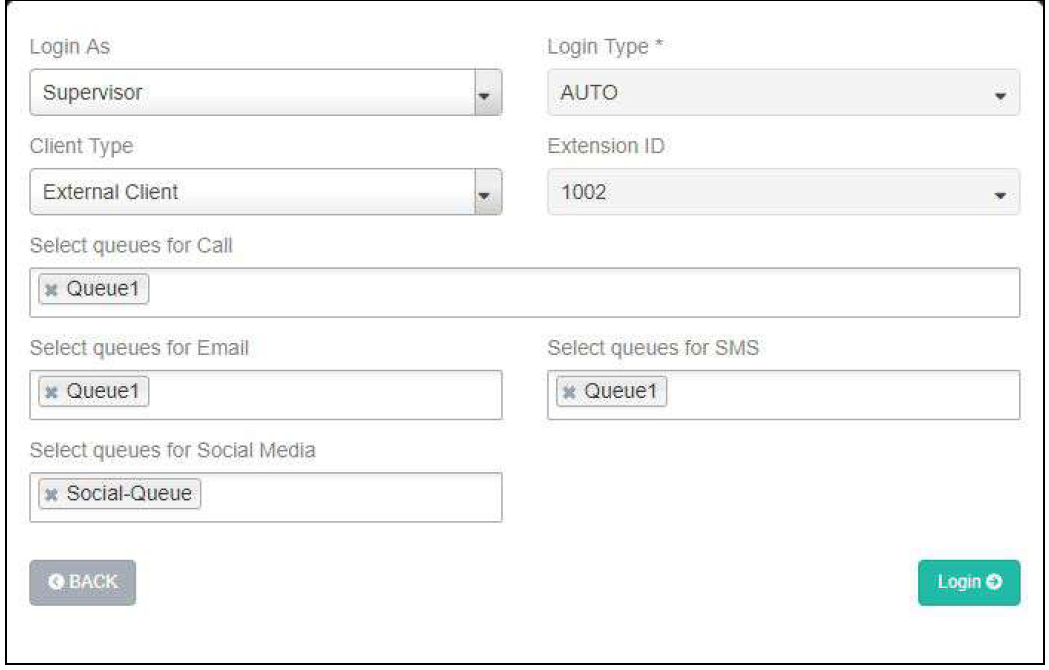
Flexible extension Type Login page:
If Supervisor is flexible extension type, supervisor has to select client type ,extension ID and queue selection then click in login.
If Supervisor want to go back then click on back button otherwise click on
login.
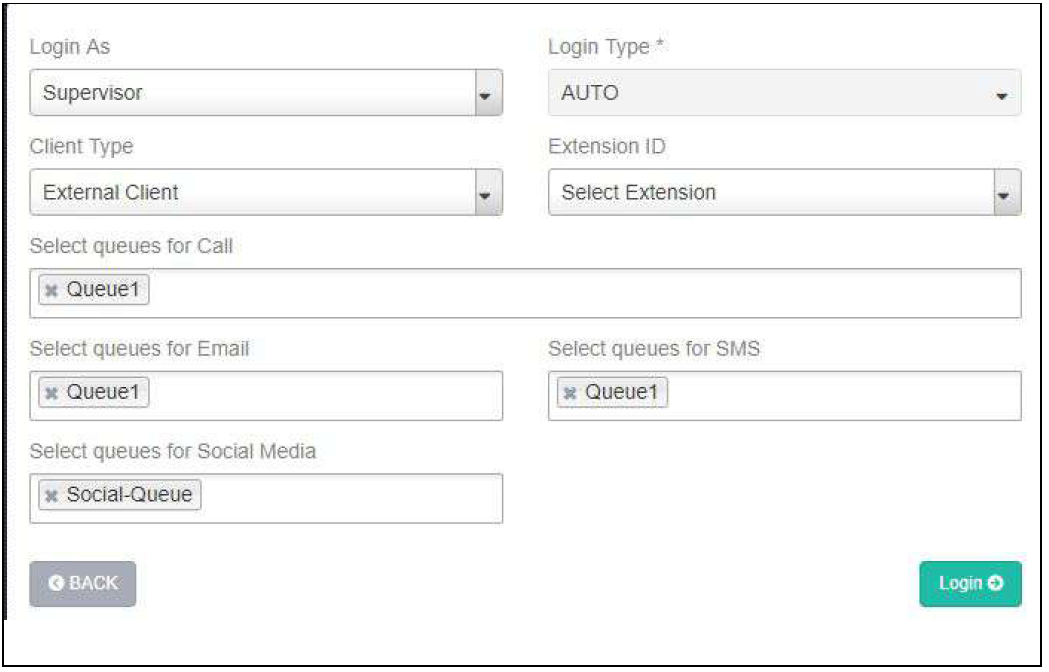
Note :- If Supervisor is logged in using “External Client ” Type Then, Call Will be Answered/Hold/Mute from Voip Phone and Disposition works from Supervisor portal.
The page will look as below when the agent logs in and there are no calls.
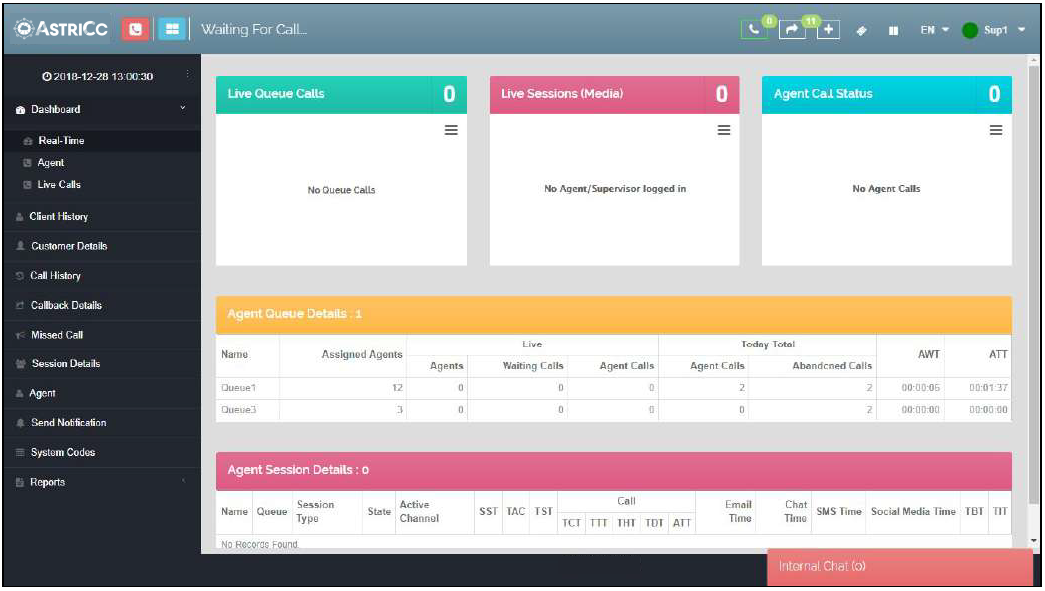

Leave A Comment?