Agent Information
By Clicking on Agent Name, Different options will be available like profile,Queue, Switch session, Change password, Language and logout.
Profile
Agent can change his own profile by Clicking on Profile option.
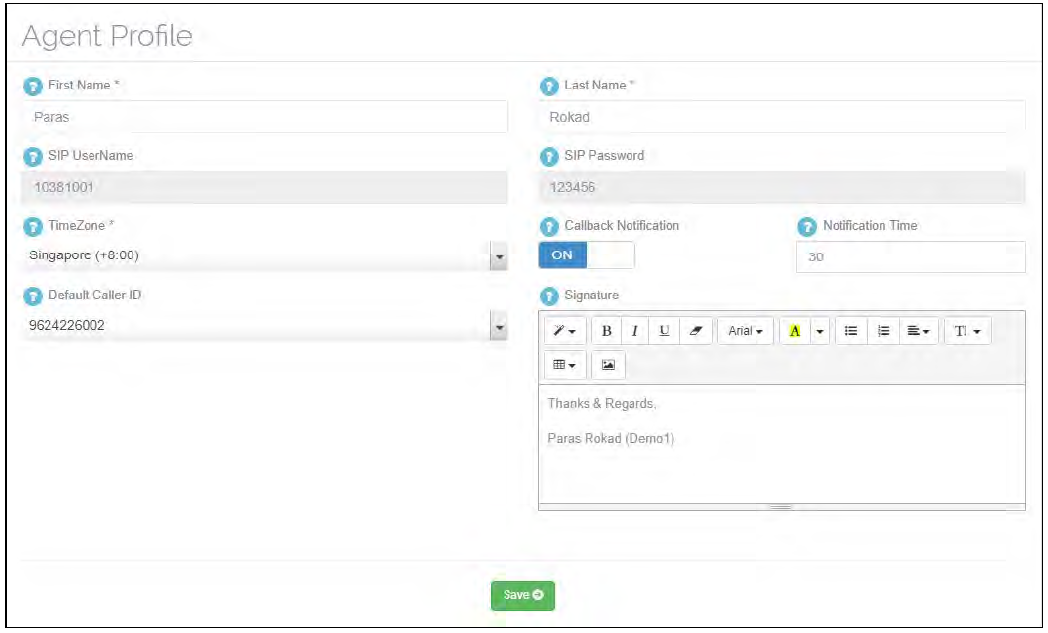
Apart from Self Explanatory fields, Below are as follow –
Callback Notification – If ON, Agent will get Callback Notification.
Callback Notification Time(Min) – Specify Callback Notification Time, after which callback notification appear to the agent.
Timezone : This is the default Timezone in which the Time will be shown in portal when user logs in
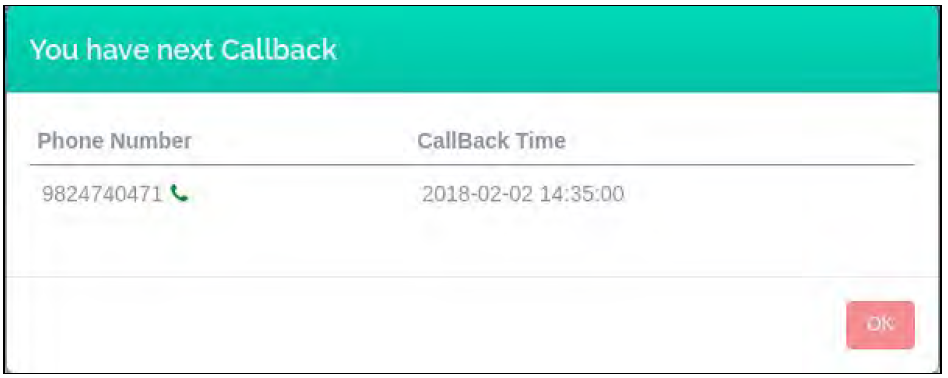
Signature – Set Signature for this Agent (This signature will be used when agent reply to any email with agent signature).In signature image also allowed.
Default caller ID – If caller ID is enabled for this agent, then caller ID list will be displayed with default caller ID selected.
If any notification will be sent by tenant or supervisor, will be displayed in agent
screen as seen in below image.
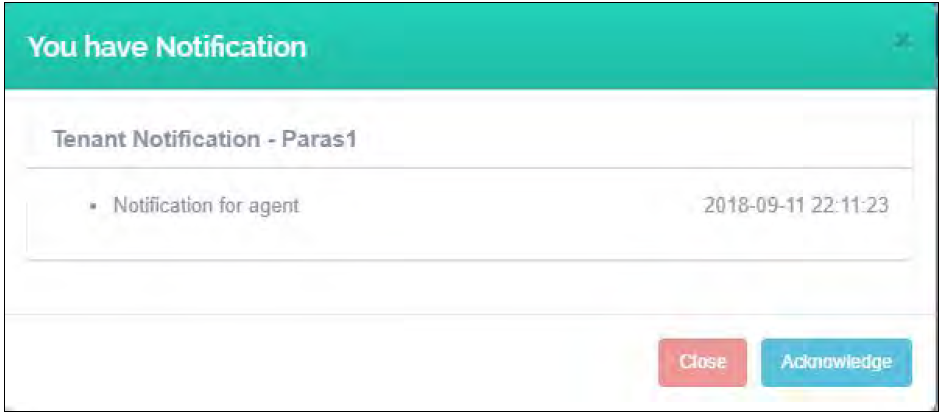
Queue
If agent wants to change the queue or wants to add multiple queue in Current session then click on queue Option.
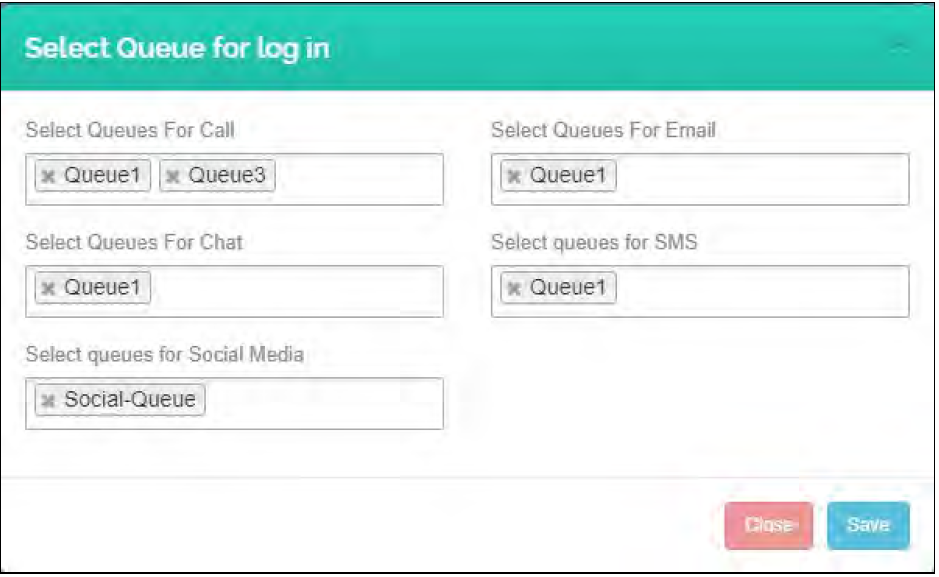
select the queue and click on save button.
Switch Session
If agent wants to change the session like if you want to login into Progressive dialer from Auto then click on Switch Session Option.
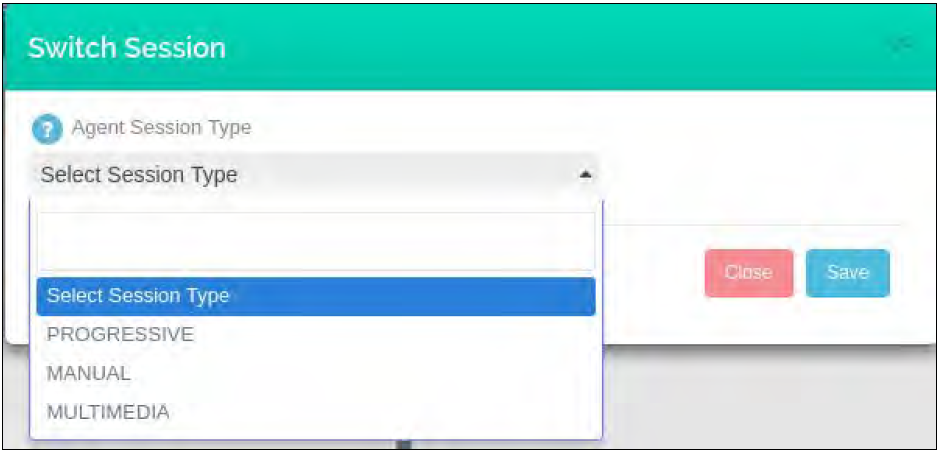
Select Session Type and Click on save.
Change password
To change the password agent portal, click on the drop-down menu on the top rightmost corner.If “allow change password” switch is on then agent can change password otherwise not.
Click on “Change Password”. It will open a form as shown below.
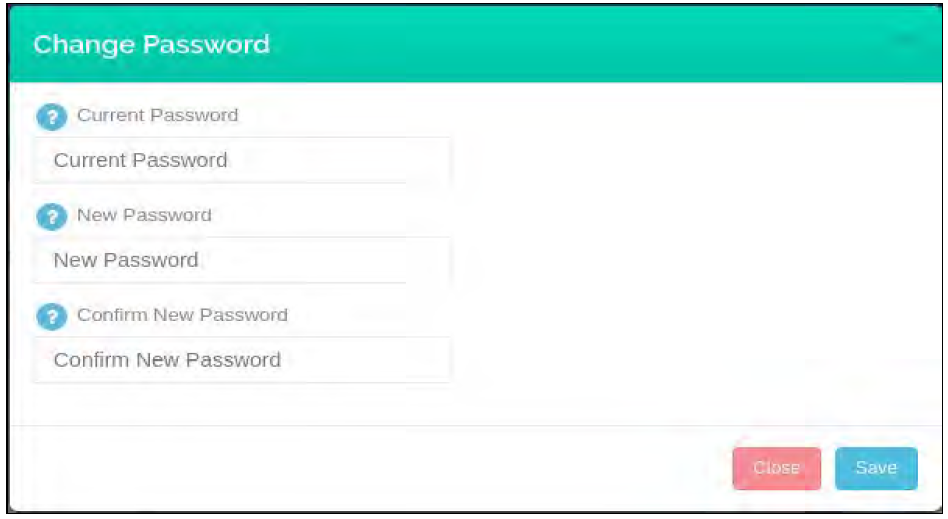
Fill in the required details and click on “save” to change the password.
Language
To change language of the agent portal, Agent need to select language option.
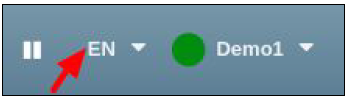
Logout
To logout of the portal, click on the drop-down menu on the top rightmost corner. Click on “Logout” .
Note : When the agent has an ongoing call, he cannot press any of the above options.

Leave A Comment?